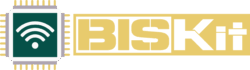Welcome to BISKit! › Forums › Troubleshooting › SixFab Lab
Tagged: sixfab
- This topic has 7 replies, 3 voices, and was last updated 2 years, 9 months ago by
Sean Roozen.
-
AuthorPosts
-
February 17, 2023 at 19:11 #55104
Sean Roozen
ParticipantI am encountering an error during this step:
Now ensure that the module is ready to receive commands:</p>
sudo qmicli -d /dev/cdc-wdm0 –dms-get-operating-mode</p>
This should return “online” if not then:</p>
sudo qmicli -d /dev/cdc-wdm0 –dms-set-operating-mode=’online’I received this in response:
$ sudo qmicli -d /dev/cdc-wdm0 –dms-get-operating-mode
error: couldn’t create client for the ‘dms’ service: CID allocation failed in the CTL client: Transaction timed out
$ sudo qmicli -d /dev/cdc-wdm0 –dms-set-operating-mode=’online’
error: couldn’t create client for the ‘dms’ service: CID allocation failed in the CTL client: Transaction timed outJust to attempt sending other commands I tried the following to see what result I would get:
$ qmicli -p -d /dev/cdc-wdm0 -v –dms-get-manufacturer
[17 Feb 2023, 13:29:02] [Debug] [/dev/cdc-wdm0] Opening device with flags ‘proxy, auto’…
[17 Feb 2023, 13:29:02] [Debug] [/dev/cdc-wdm0] automatically selecting QMI mode
[17 Feb 2023, 13:29:02] [Debug] [/dev/cdc-wdm0] created endpoint
[17 Feb 2023, 13:29:02] [Debug] [/dev/cdc-wdm0] sent message…
<<<<<< RAW:
<<<<<< length = 28
<<<<<< data = 01:1B:00:00:00:00:00:01:00:FF:10:00:01:0D:00:2F:64:65:76:2F:63:64:63:2D:77:64:6D:30</p>
[17 Feb 2023, 13:29:02] [Debug] [/dev/cdc-wdm0] sent generic request (translated)…
<<<<<< QMUX:
<<<<<< length = 27
<<<<<< flags = 0x00
<<<<<< service = “ctl”
<<<<<< client = 0
<<<<<< QMI:
<<<<<< flags = “none”
<<<<<< transaction = 1
<<<<<< tlv_length = 16
<<<<<< message = “Internal Proxy Open” (0xFF00)
<<<<<< TLV:
<<<<<< type = “Device Path” (0x01)
<<<<<< length = 13
<<<<<< value = 2F:64:65:76:2F:63:64:63:2D:77:64:6D:30
<<<<<< translated = /dev/cdc-wdm0[17 Feb 2023, 13:29:02] -Warning ** Cannot read from istream: connection broken
[17 Feb 2023, 13:29:02] [Debug] [/dev/cdc-wdm0] QMI endpoint hangup: removed
error: couldn’t open the QmiDevice: Cannot write message: Error sending data: Broken pipeTrying to troubleshoot but I may be making things worse. I did end up trying to use atcom to communicate via AT commands to see if comms were ok. Seemed ok but this is new to me so I’m not sure how to troubleshoot in with any precision. Any help or success stories from any one else would be great. I’ll gladly start from scratch if this was all user error!
-
This topic was modified 2 years, 10 months ago by
Sean Roozen.
-
This topic was modified 2 years, 10 months ago by
Sean Roozen.
-
This topic was modified 2 years, 10 months ago by
Sean Roozen.
February 19, 2023 at 20:25 #55116Carlos Camacho
ParticipantThis blog ( https://www.jeffgeerling.com/blog/2022/using-4g-lte-wireless-modems-on-raspberry-pi ) seems to have identical (almost word by word) instructions with the correct syntax. I hope this helps.
-Macho
February 20, 2023 at 12:57 #55166David Mozombite
KeymasterHi Sean,
The correct command should be:
sudo qmicli -d /dev/cdc-wdm0 –dms-get-operating-mode
and
sudo qmicli -d /dev/cdc-wdm0 –dms-set-operating-mode=’online’
There should be two (not one) dashes, thank you for bringing this to attention we will fix within the site, and check to make sure this issue is avoided in other locations.
Thank you!
David
February 20, 2023 at 16:45 #55229Sean Roozen
ParticipantI under stand that double dash. This forum auto formats what I post.
It looks like Macho got his working so I did a new image for the pi and …
…No such luck.I can’t detect a qmi device.
pi@sixfabpi:~ $ lsusb -t
/: Bus 02.Port 1: Dev 1, Class=root_hub, Driver=xhci_hcd/4p, 5000M
/: Bus 01.Port 1: Dev 1, Class=root_hub, Driver=xhci_hcd/1p, 480M
|__ Port 1: Dev 2, If 0, Class=Hub, Driver=hub/4p, 480M
|__ Port 3: Dev 3, If 0, Class=Vendor Specific Class, Driver=option, 480M
|__ Port 3: Dev 3, If 1, Class=Vendor Specific Class, Driver=option, 480M
|__ Port 3: Dev 3, If 2, Class=Vendor Specific Class, Driver=option, 480M
|__ Port 3: Dev 3, If 3, Class=Vendor Specific Class, Driver=option, 480M
|__ Port 3: Dev 3, If 4, Class=Communications, Driver=cdc_ether, 480M
|__ Port 3: Dev 3, If 5, Class=CDC Data, Driver=cdc_ether, 480MSo it looks like the qmi device isn’t showing and I can’t do anything with the qmi commands. I am scouring the internet, hopefully I can resolve. I may try to get a new Pi and see if that is a solution.
February 22, 2023 at 10:05 #55271David Mozombite
KeymasterHi Sean,
Do you see a blue light lit on your Sixfab? If it is not, then the problem could stem from your EG25-G, try reseating it by removing it, and reconnecting. It will take a few minutes to power back on. Following this I recommend that you try two things:
First, ensure the the EG25-G module is connected and built up with the UFL antennas. Also, using the included USB cable cable in the Sixfab, connect the Sixfab to the Pi, try lsusb -t again and see if it works now. If it does not, swap the connection from a USB 2.0 to a USB 3.0 connection (black USB port to blue USB port).
Second, try a different USB cable. Any USB cable will work. But the best results will come from the shortest possible USB cable. If there is a break internally within the USB cable then its possible that there is no data being transferred between the Sixfab and Raspberry Pi.
The cdc-wdm0 commands will not work if your Raspberry Pi cannot detect any Sixfab devices.
Let me know if this fixes it,
Thanks,
David
February 27, 2023 at 13:05 #55476Sean Roozen
Participant- There is indeed a blue light illuminated.
- I have setup a brand new RPi 4
- All USB ports result in the same reponse, it detects the device, but the modem isn’t showing the expected result
- Attempted a new, short, cable. Same results.
pi@raspberrypi:~ $ lsusb
Bus 002 Device 001: ID 1d6b:0003 Linux Foundation 3.0 root hub
Bus 001 Device 004: ID 2c7c:0125 Quectel Wireless Solutions Co., Ltd. EC25 LTE modem
Bus 001 Device 002: ID 2109:3431 VIA Labs, Inc. Hub
Bus 001 Device 001: ID 1d6b:0002 Linux Foundation 2.0 root hub
pi@raspberrypi:~ $ lsusb -t
/: Bus 02.Port 1: Dev 1, Class=root_hub, Driver=xhci_hcd/4p, 5000M
/: Bus 01.Port 1: Dev 1, Class=root_hub, Driver=xhci_hcd/1p, 480M
|__ Port 1: Dev 2, If 0, Class=Hub, Driver=hub/4p, 480M
|__ Port 4: Dev 4, If 0, Class=Vendor Specific Class, Driver=option, 480M
|__ Port 4: Dev 4, If 1, Class=Vendor Specific Class, Driver=option, 480M
|__ Port 4: Dev 4, If 2, Class=Vendor Specific Class, Driver=option, 480M
|__ Port 4: Dev 4, If 3, Class=Vendor Specific Class, Driver=option, 480M
|__ Port 4: Dev 4, If 4, Class=Communications, Driver=cdc_ether, 480M
|__ Port 4: Dev 4, If 5, Class=CDC Data, Driver=cdc_ether, 480MMarch 6, 2023 at 12:34 #55673David Mozombite
KeymasterHi Sean,
I apologize for the delay in responding – if you are still having this problem I recommend that you try two things:
- Use sudo raspi-config, enter Interfacing Options, and enable the the I2C port. In the same menu activate the Serial monitor, Disable the Login Shell to be accessible over serial and enable serial. Reboot and check if you can see the correct interface.
- If that does not work, I recommend that you jump to the install minicom step in the following section, and use the following commands:
- ATE1
- AT+QCFG=”usbnet”
Let me know the results. Thank you for your patience,
David
April 5, 2023 at 13:02 #57376Sean Roozen
ParticipantThere is only an error response from AT+QCFG, and minicom isn’t responding to my commands either, I ended up just using atcom to test things. We can setup an ssh link sometime if you want to live troubleshoot this device with me.
-
This topic was modified 2 years, 10 months ago by
-
AuthorPosts
- You must be logged in to reply to this topic.